There is a goldmine hidden in your brain. The experience and special skills you gathered are worth paying for. This tutorial will teach you how to sell them and help your customers.
You will use Stripe – a payment provider behind Google, Amazon, Shopify, Uber, and many many others. With this guide, you can be in this good company. We will teach you how to:
What can I sell in a PDF?
- Travel Guide through the exotic city you have lived in showcasing your favorite spots,
- Day planner for your Instagram followers craving to be organized just like you,
- Your “Painless Keto” meal plan that will help your customers jump straight into ketosis with minimal prep
- Your 7-step process to decluttering your home
- Email templates that will help your customers negotiate cheaper rent or a raise
- Tutorials, Write-ups, Industry briefs, and much much more
Create your PDF
The most important part of selling your amazing PDF on the Internet is – of course – your amazing PDF.
There are plenty of fancy and expensive tools out there, but I would recommend you to use the tools you already have and are familiar with. Simplicity is the key to getting your first customer.
Creating PDF with Google Docs
Google Docs is an underrated tool that can help you start quickly. It’s free, accessible, and powerful. And most importantly – it can export your guide/planner/tutorial/ amazing PDF to the .pdf format.
You need to navigate to File -> Download -> PDF Document:
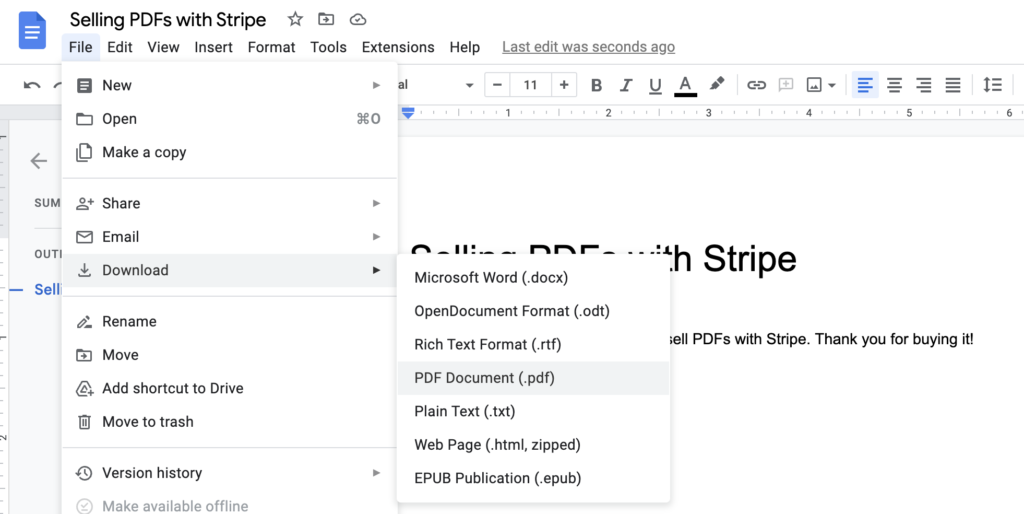
Creating PDF with MacOS Pages
If you are using free Pages to create your amazing content, you can export a PDF right from your app of choice.
Similarly to Google Docs, you can export your file with:
File -> Export To -> PDF…
Hosting your PDF with Google Drive
Now that your PDF is created, you need a place to store it, so anybody who purchases can download the file itself.
Storing files on the Internet is called hosting, and I recommend using free Google Drive to hold on to your file.
First, you need to go to drive.google.com and upload your file. Just drag and drop it into the interface, or choose the New -> File Upload option:
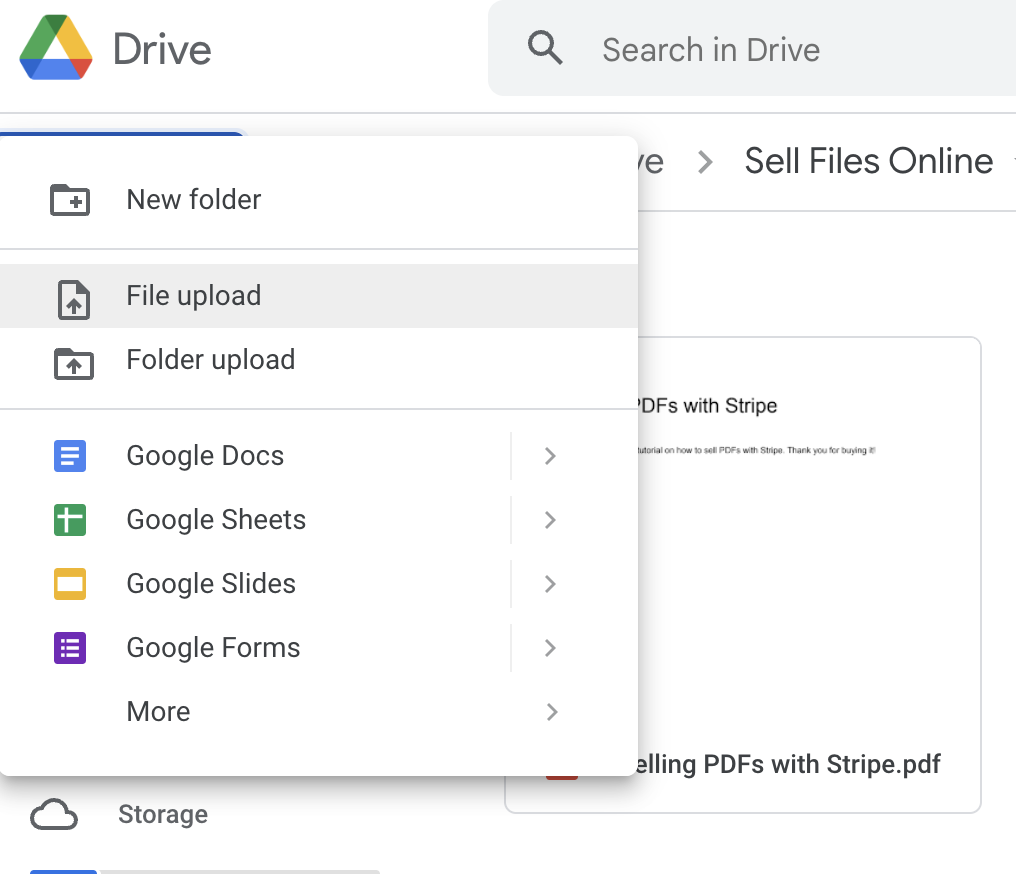
Next, you need to copy a secret share link. Here is how to do it:
Click on your file with right-click and choose “Get link”:
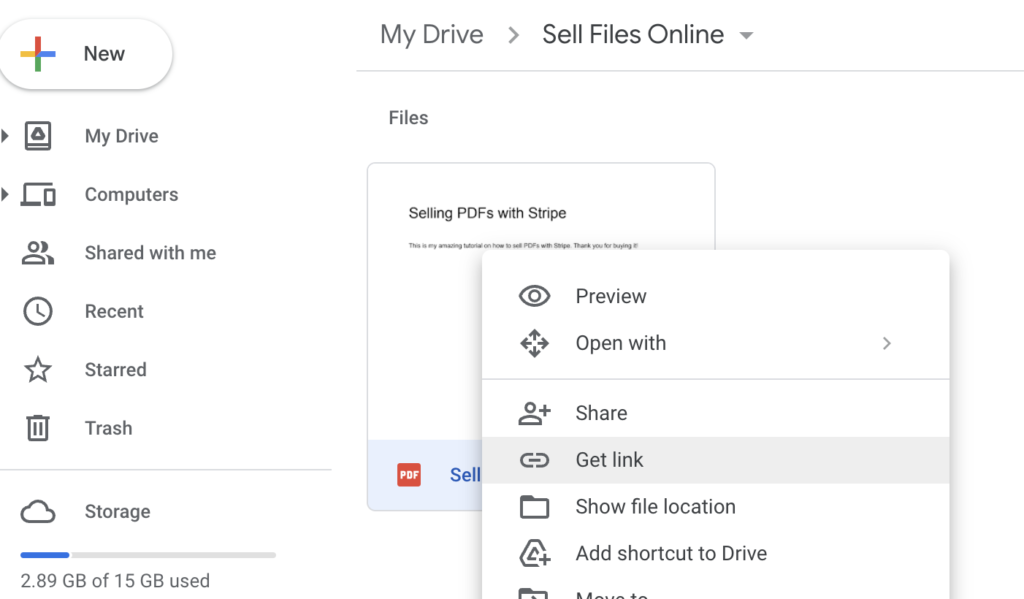
Change that link access permissions from Restricted to “Anybody with a link“. Don’t worry, the link is long and secret. It will be accessible only to people you will share it with, and in the next step, I will teach you how to share it with your new customers automatically.
For, now set access to “Anybody with a link”:
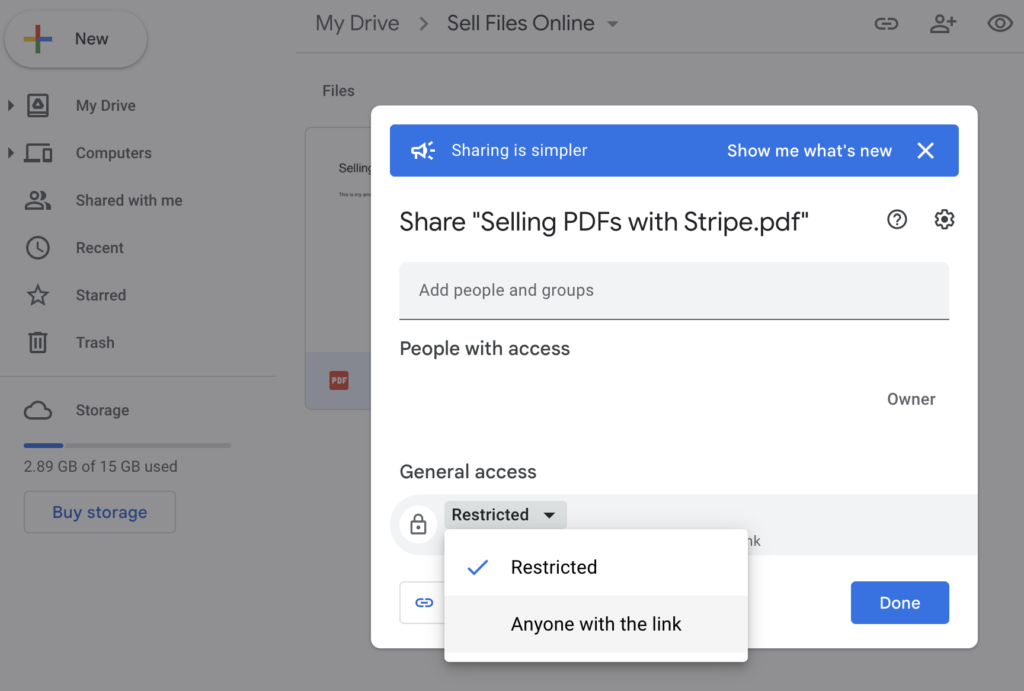
Now, click the “Copy Link” button and save your secret link to the file. You can test it in an incognito window of your browser to see how it looks for other people:
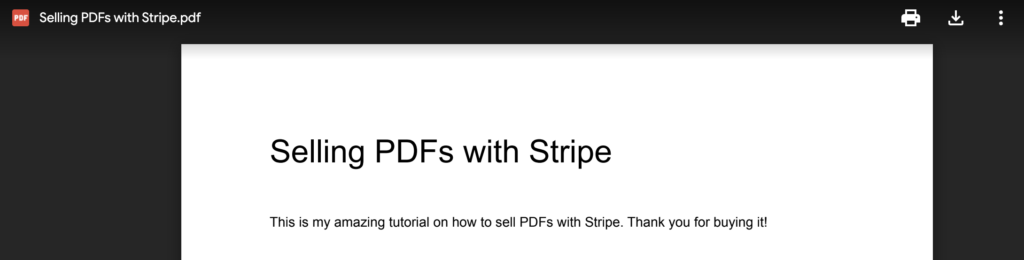
Now that you have a link to sell, let’s help you sell it!
Selling with Stripe
This section will explain how to:
- Configure Stripe Account
- Work with Stripe Test Mode
- Configure Stripe Product
- Create a Payment Link to sell your file and automatically deliver it to the customer after the purchase
Signing up for your Stripe account
The process will be different depending on what country you live in and what type of account you will want to create (personal/registered company).
Before you unlock sales, you will have to submit your legal name and possibly a document because of legal requirements.
Stripe test mode
I recommend testing everything with the test mode first. You can enable the test mode without submitting your document, and you can set a test product that you will be able to purchase without spending money.
You can enable test mode by switching the toggle in the right-top corner of the dashboard:
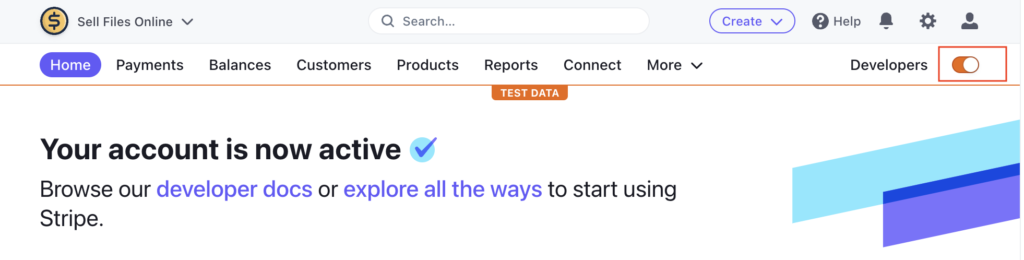
Create your first PDF product
When you navigate to the Products Menu in Stripe Dashboard, you will see something like that:
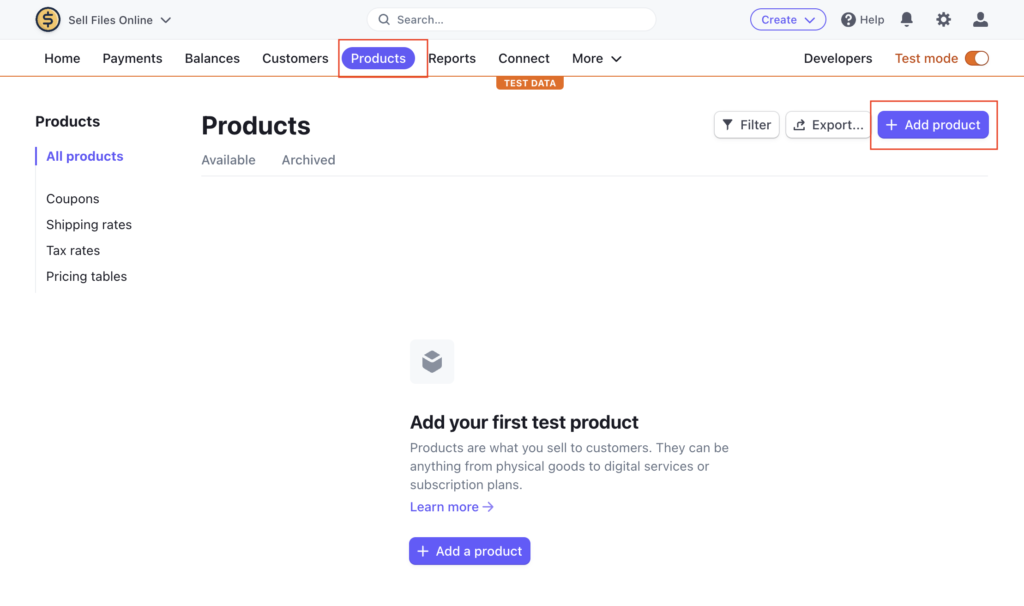
After clicking “Add Product”, you can configure the “product” to present your PDF. You will want to:
- Add a name
- Upload the image of the cover
- Describe your PDF. Unfortunately, the Stripe Description menu does not allow formatting, so you will have to keep brief
- You will want to change the price to “One-Time” because Stripe sets it to Recurring by default.
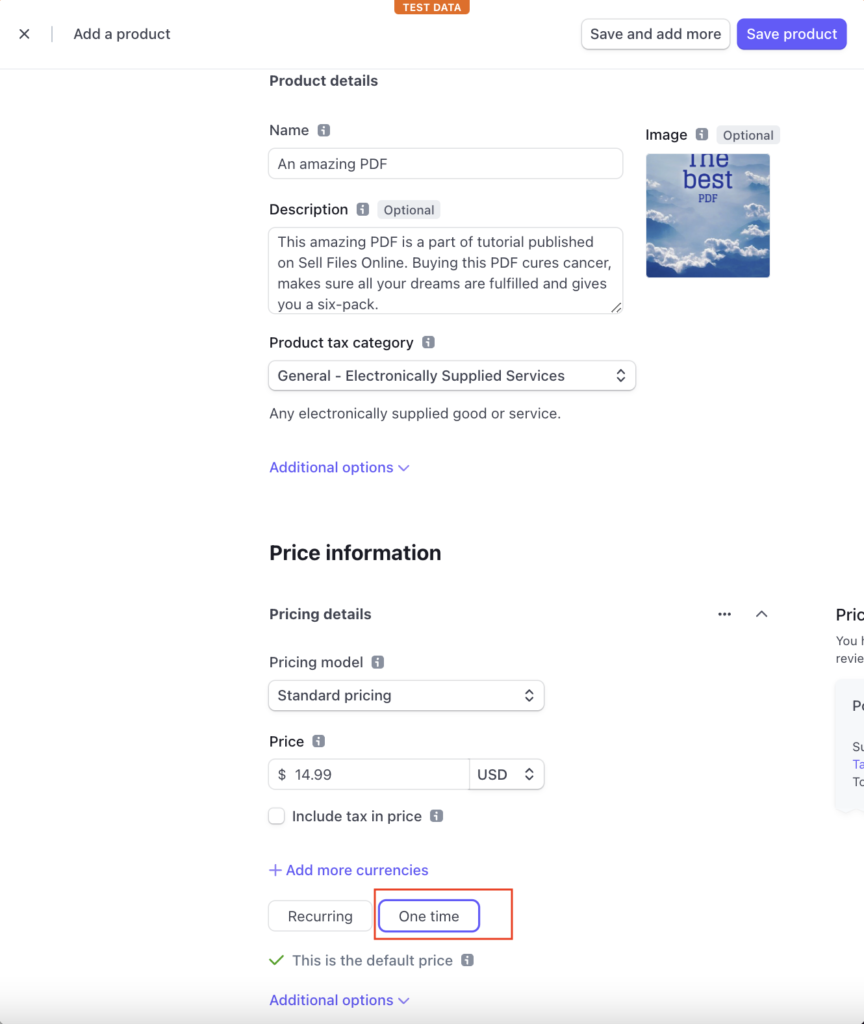
Creating a Payment Link
Once you click “Save Product“, you will be redirected to the product settings page. From there, you can find a button named “Create a Payment Link“.
That is the link you will be sending to your prospective customers, so they can purchase your PDF.

First, you need to tweak it to redirect to your PDF after the purchase.
Go to the “After Payment” tab, choose “Don’t show confirmation page” and paste your link in the URL field.
That way, after successful purchase, your customers will be redirected to the PDF immediately.
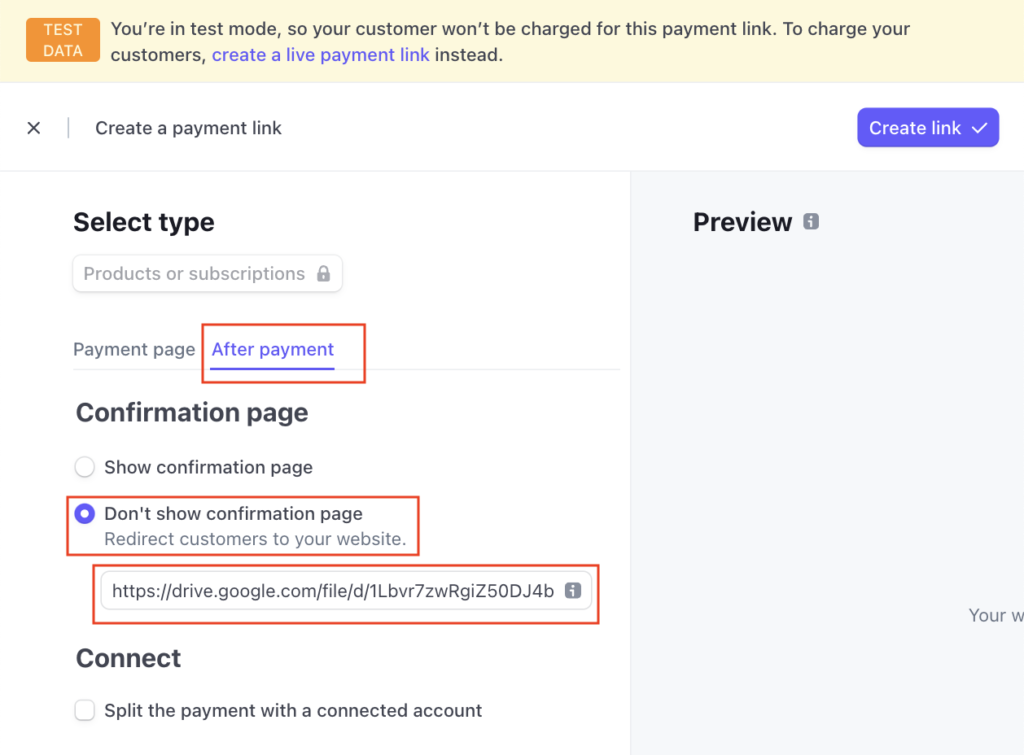
After creating your Payment Link, click “Copy Link” and start selling!
End result
This is the checkout we have configured here:
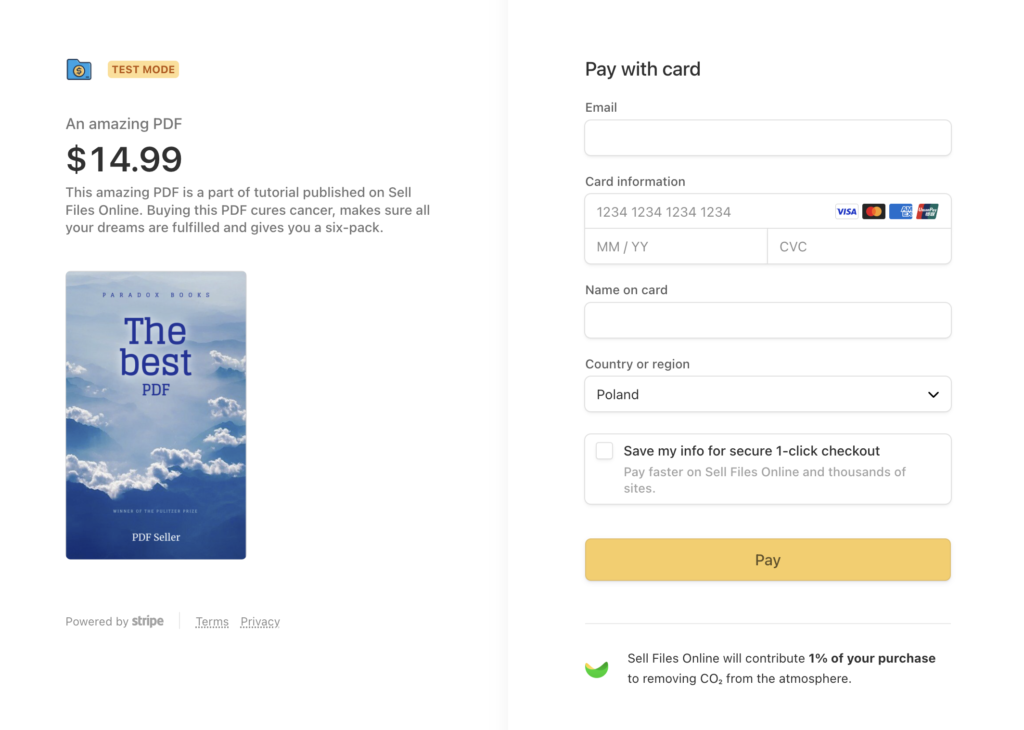
What can I do with the Payment Link?
- Put it in your Bio on Instagram
- Send to your friends or subscribers via Email
- Post it on Twitter or Facebook
- Embed in an article on Medium
Good luck, and I wish you plenty of sales of your PDF!

